Before Installing
A clean install is intended for users who want to freshly install
Windows on their computer (by deleting all of the data on the hard disk and
then installing Windows) or computers that do not have an operating system yet.
A.
Enter
your computer's BIOS. Turn off the computer that you want to install
Windows on then turn it back on. When the BIOS screen appears or you are
prompted to do so, press Del, Esc, F2, F10,
or F9 (depending on your computer’s motherboard) to enter the system
BIOS. The key to enter the BIOS is usually shown on the screen.
B.
Find
your BIOS's boot options menu. The boot options menu of your BIOS may vary
in location or name from the illustration, but you may eventually find it if
you search around. If you can't find the boot options menu, search the name of
your BIOS (most likely located in the BIOS menu) online for help.
C.
Select
the CD-ROM drive as the first boot device of your computer.
Although this
method may vary among computers, the boot options menu is typically a menu of
movable device names where you should set your CD-ROM drive as the first boot
device. It can also be a list of devices that you can set the order of their
boot on. Consult a manual or the internet for help if you're stuck.
D.
Save
the changes of the settings. Press the button indicated on the screen or
select the save option from the BIOS menu to save your configuration.
E.
Restart
your computer.
Installing Windows 7 from DVD
2- On the Install Windows page, enter your language and other preferences, and then click next. If the Install Windows page doesn't appear, and you're not asked to press any key, you might need to change some system settings.
3- On the Please read the license terms page, if you accept the license terms, click I accept the license terms, and then click next.
4- On the which type of installation do you want? Page, click Custom.
5- On the Where do you want to install Windows? Page, choose the partition that you want to install Windows 7 on, or click Unallocated Space if no partitions are listed, and then click Next. If a dialog box appears saying that Windows might create additional partitions for system files, or that the partition you chose might contain recovery files or other types of files from your computer manufacturer, click OK.



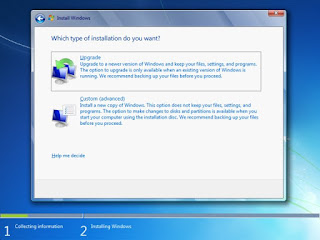
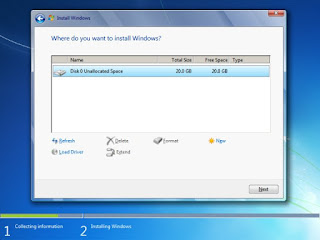

very good
ReplyDeletehttp://biosman-net.blogspot.com